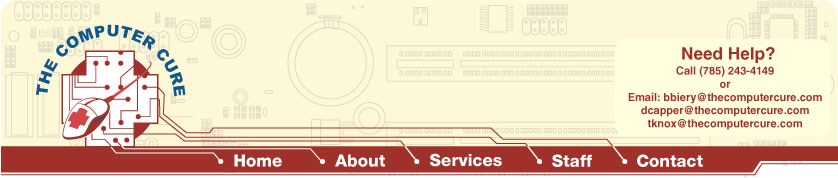
4/28/2009 FTPing to a Web Server
PCI/PCI-E/AGP Installation
RAM Installation Removing Programs from Startup
Disk Cleanup and Defragmentation 1/5/2008 |
FTPing to a Web Server This tutorial will guide you through the steps needed to FTP your website to a web server, before you can complete this operation you must first build a website and have the files accessible on your computer. Download a FTP Program Most FTP programs are very similar, you will be prompted with a Host/IP/URL which will be your personal site URL, a username, and a password, all of which are provided by your website hosting service. For this tutorial we will use Core FTP, which is a free simple FTP program that is pretty handy. Core FTP can be found at this link: Core FTP. Once you have downloaded, installed, and opened the program enter the site URL, username, and password and then hit the connect at the bottom of the window. After completing that you will see a screen similar to the one below. This will be the main directory of your web server on the right side, and your personal hard drive on the left. Depending on how your website is setup you may have to go through several sub folders to get to the main files used for your website, they are sometimes located in a "public_html" folder. If you find an index.html file that is a good sign that you are at the root directory of your webpage. The purpose of this program is to move files from your hard drive to the web server, there are two ways of accomplishing this, you can locate the files in the hard drive files pane (left side), highlight them and then hit the arrow in the upper right corner. Or you can open your files in a seperate folder and then drag and drop them to the Web Server side. I prefer this method. After your transfer has been completed the website will be viewable on the web. If you already have a site established and are making changes to it, you will be prompted to overwrite when you transfer files, be sure to click yes. |
|
![]()